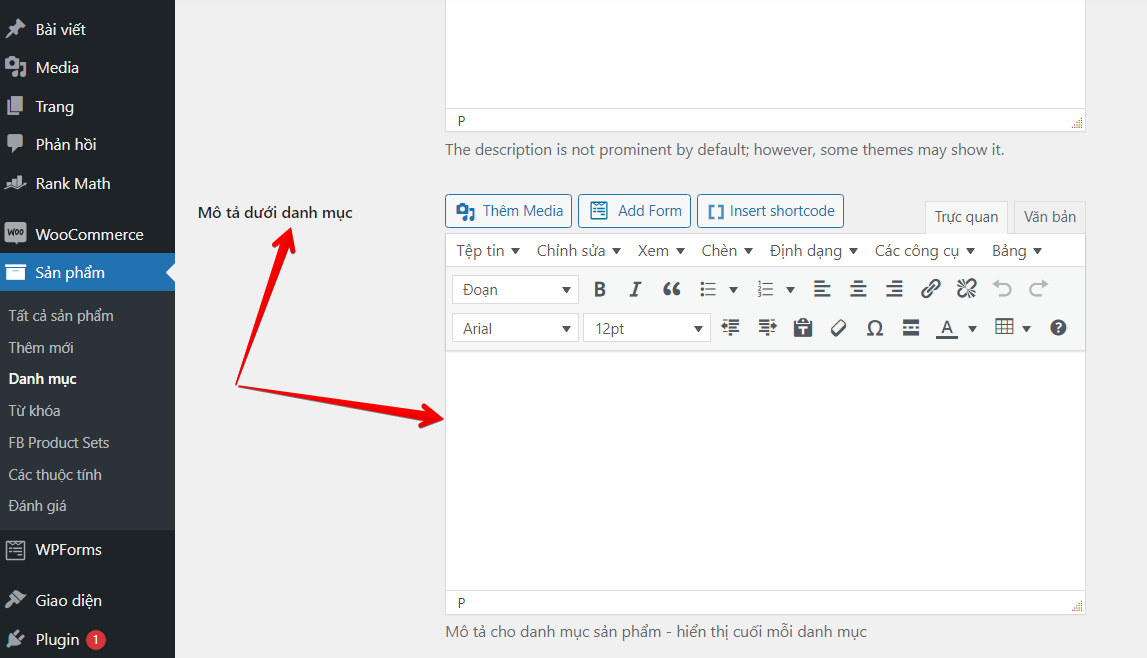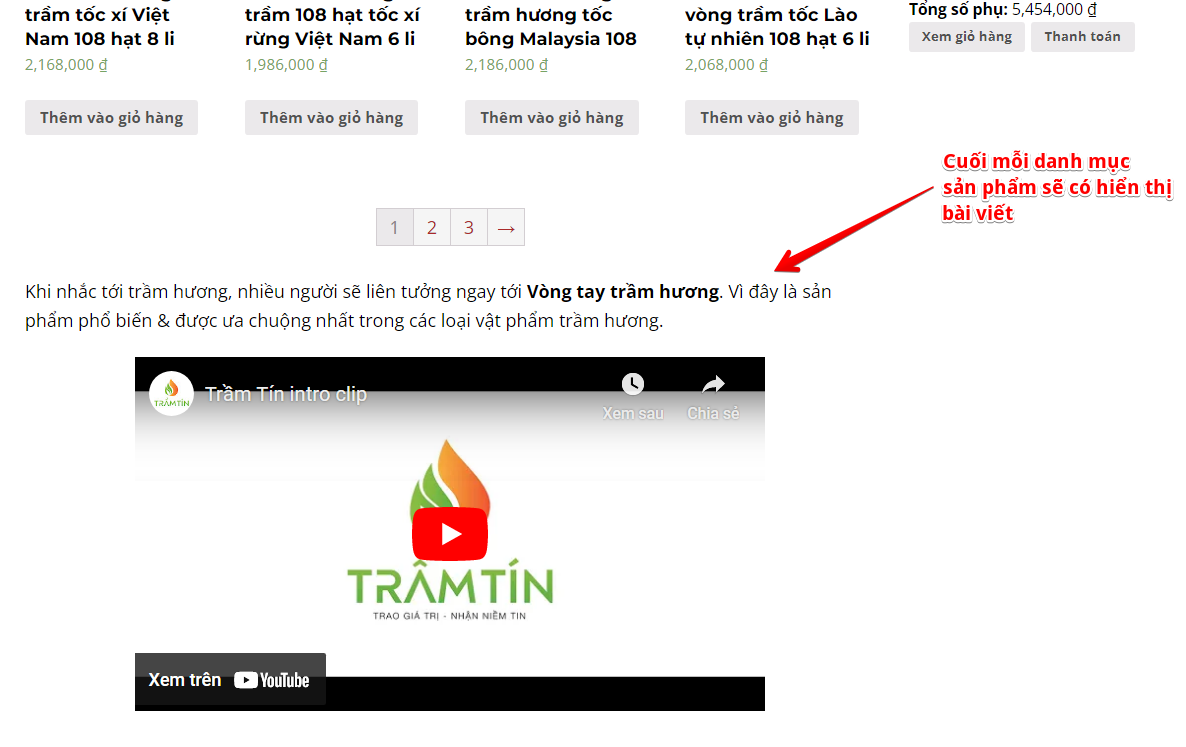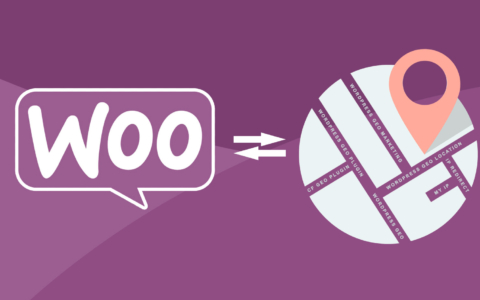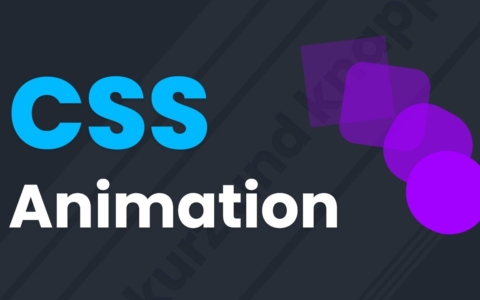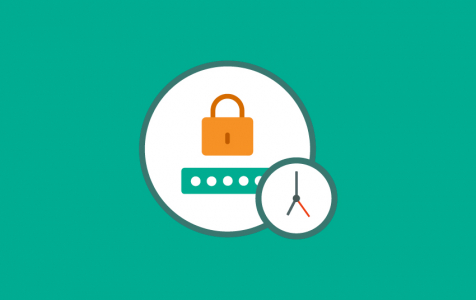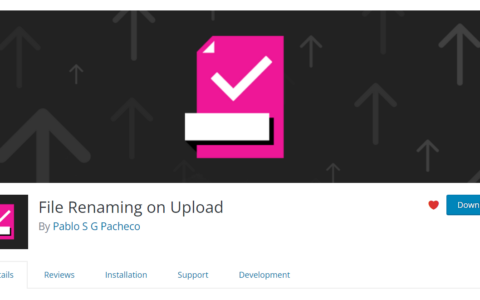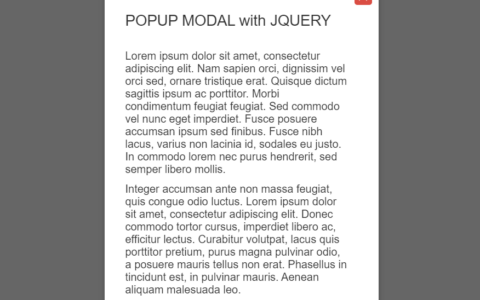
Thêm mô tả vào danh mục sản phẩm WooCommerce giúp hỗ trợ SEO
Dạo này có nhiều người nhắn tin hỏi về việc thêm mô tả vào cuối mỗi danh mục sản phẩm, nay cuối tuần mình tranh thủ viết nhanh hướng dẫn để mọi người có thể thêm được tính năng này vào website WordPress sử dụng plugin bán hàng WooCommerce
Bạn có thể thêm đoạn code phía dưới vào file functions.php (child theme) hoặc bạn có thể sử dụng plugin WPCode – Insert Headers, Footers, and Code Snippets để thêm code PHP vào.
Đoạn code trên có 4 phần và mình có comment trong đấy bạn có thể đọc và hiểu ngay.
1. Hiển thị field khi bạn thêm mới danh mục sản phẩm
2. Hiển thị field khi bạn sử danh mục sản phẩm
3. Lưu dữ liệu lại khi nhấn save
4. Hiển thị mô tả SEO vào cuối mỗi danh mục (phần này bạn có thể thay đổi hook vào vị trí mà bạn muốn nhé, hiện tại hook mình sử dụng là woocommerce_after_main_content)
// 1. Hien thi field trong wp-admin - product category
add_action( 'product_cat_add_form_fields', 'bbloomer_wp_editor_add', 10, 2 );
function bbloomer_wp_editor_add() {
?>
<div class="form-field">
<label for="seconddesc"><?php echo __( 'Mô tả dưới danh mục', 'woocommerce' ); ?></label>
<?php
$settings = array(
'textarea_name' => 'seconddesc',
'quicktags' => array( 'buttons' => 'em,strong,link' ),
'tinymce' => array(
'theme_advanced_buttons1' => 'bold,italic,strikethrough,separator,bullist,numlist,separator,blockquote,separator,justifyleft,justifycenter,justifyright,separator,link,unlink,separator,undo,redo,separator',
'theme_advanced_buttons2' => '',
),
'editor_css' => '<style>#wp-excerpt-editor-container .wp-editor-area{height:120px; width:100%;}</style>',
);
wp_editor( '', 'seconddesc', $settings );
?>
<p class="description"><?php echo __( 'Mô tả cho danh mục sản phẩm - hiển thị cuối mỗi danh mục', 'woocommerce' ); ?></p>
</div>
<?php
}
// 2. Hien thi field khi "Edit product category"
add_action( 'product_cat_edit_form_fields', 'bbloomer_wp_editor_edit', 10, 2 );
function bbloomer_wp_editor_edit( $term ) {
$second_desc = htmlspecialchars_decode( get_woocommerce_term_meta( $term->term_id, 'seconddesc', true ) );
?>
<tr class="form-field">
<th scope="row" valign="top"><label for="second-desc"><?php echo __( 'Mô tả dưới danh mục', 'woocommerce' ); ?></label></th>
<td>
<?php
$settings = array(
'textarea_name' => 'seconddesc',
'quicktags' => array( 'buttons' => 'em,strong,link' ),
'tinymce' => array(
'theme_advanced_buttons1' => 'bold,italic,strikethrough,separator,bullist,numlist,separator,blockquote,separator,justifyleft,justifycenter,justifyright,separator,link,unlink,separator,undo,redo,separator',
'theme_advanced_buttons2' => '',
),
'editor_css' => '<style>#wp-excerpt-editor-container .wp-editor-area{height:120px; width:100%;}</style>',
);
wp_editor( $second_desc, 'seconddesc', $settings );
?>
<p class="description"><?php echo __( 'Mô tả cho danh mục sản phẩm - hiển thị cuối mỗi danh mục', 'woocommerce' ); ?></p>
</td>
</tr>
<?php
}
// 3. Save field admin page
add_action( 'edit_term', 'bbloomer_save_wp_editor', 10, 3 );
add_action( 'created_term', 'bbloomer_save_wp_editor', 10, 3 );
function bbloomer_save_wp_editor( $term_id, $tt_id = '', $taxonomy = '' ) {
if ( isset( $_POST['seconddesc'] ) && 'product_cat' === $taxonomy ) {
update_woocommerce_term_meta( $term_id, 'seconddesc', esc_attr( $_POST['seconddesc'] ) );
}
}
// 4. Hien thi field trong danh muc san pham - cuoi trang
add_action( 'woocommerce_after_main_content', 'bbloomer_display_wp_editor_content', 5 );
function bbloomer_display_wp_editor_content() {
if ( is_product_taxonomy() ) {
$term = get_queried_object();
if ( $term && ! empty( get_woocommerce_term_meta( $term->term_id, 'seconddesc', true ) ) ) {
echo '<p class="term-description">' . wc_format_content( htmlspecialchars_decode( get_woocommerce_term_meta( $term->term_id, 'seconddesc', true ) ) ) . '</p>';
}
}
}
Sau khi thêm đoạn code kia vào thì bạn sẽ thấy phần nhập liệu như ảnh này.
Và khi bạn nhập mô tả vào danh mục sản phẩm thì ngoài website (Frontend) dưới mỗi danh mục sẽ hiển thị đúng yêu cầu như sau:
Như vậy là bạn đã thêm mô tả vào danh mục sản phẩm WooCommerce thành công rồi, hy vọng bài viết ngắn này sẽ giúp ích cho nhiều người.
Code được tham khảo từ businessbloomer có thay đổi hook và Việt hóa cho phù hợp.